Features
Teclada can do basically everything a regular terminal can do, plus a whole lot more. Here's an overview of some of our best features.
Sharing
You can share your machine and collaborate with other people. This can be useful for providing / receiving assistance, teaching, sharing debugging output, and so much more. You can share view-only access, or share the capability to run commands too.
To share your machine with someone else, click "Share" on the homepage and enter the person's email address. See Sharing & Access Control for more information.
NOTE: When sharing by email address, the other person's account must exist before you can share with them.
AI Assistance
Teclada offers an AI that can help write difficult commands and command pipelines. Simply start a command with ai:, enter an English request or question, and press enter. A moment later Teclada will provide a command for you. You must push enter again to run the suggested command. Optionally you may edit the command before you run it.
For example, you can type something like this:
ai:Find all git commits authored by David in the last 3 days
A couple seconds later, the AI will generate this command for you:
git log --author="David" --since="3 days ago"
Background tasks
In a normal terminal, running a background command with & has some serious limitations. Any output gets mixed in with subsequent commands, and you generally can't run interactive commands in the background at all. In Teclada, that's not the case.
- Commands postfixed with the
&will start a background command as normal, but its output stays in its own box. - Interactive programs run in the background such as
vim &also work great. You can keep that editor open and interact with it, while still running commands below. - Want to foreground a command? No need! All commands are actually in the foreground - just scroll up.
- If you already have a command running but want to send it to the background, just press
Ctrl+Z. It will remain alive and interactive in your history above.
Improved Autocomplete
You'll probably see this one as you type. Autocomplete is now automatic, and is both displayed and selectable in a vscode-style popup. When it appears, you can use up/down to scroll through the options, <TAB> to pick one, or escape to close the box.
Keybinds
Annoyed by the default behavior of Ctrl+C in your terminal, and want to swap it with Ctrl+Shift+C? You can rebind them! Click the keyboard icon in the top right of the window. We support arbitrary key combinations for many things, and are working on many more.
Connection Setup
With standard sshd, setting up a connection can be painful. You might need to configure annoying network settings like NAT punching, firewalls, port forwarding, etc. just to connect to a machine. With Teclada, our daemon connects outbound to centralized infrastructure, so your computer will appear online in Teclada no matter where you or your target machine are.